Android Oreo Update for Samsung Galaxy S8 and Galaxy S8 Plus is still rolling out in specific countries of the world. It will take another few months to complete the android oreo update roll out in all the countries. Earlier Samsung had to stop the release of Android Oreo update for Samsung Galaxy S8 – S8 Plus, due to some bug. But now it has been resumed.
Official Android Oreo Update for Galaxy S8 – S8 Plus – Exynos | Stock ROM
We have also discussed the new features and upgrades which will be made available to Samsung Galaxy S8 – S8 Plus users when they will finish their software update to Android Oreo. Also check out our articles to gain root access on Samsung Galaxy S8 / S8+.

In today’s article, we will introduce our users with a new method to manually download and flash android oreo update on Exynos variant of Galaxy S8 (SM-G950FD) and Galaxy S8 Plus (SM-G955FD).
Warning: If your phone Galaxy S8 / S8+ is currently operating on Android Nougat, then this flashing process of Android Oreo update should go smoothly. However, if your phone is running one of the Android Oreo betas, then following this method will require a factory reset/data wipe. We recommend backing up important data regardless.
Steps to Download & Flash Android Oreo Update Stock ROM on Galaxy S8 (SM-G950FD)
- You will need a Windows Computer, and make sure that your phone is charged 100%.
- Download ODIN –> Odin3_v3.13.1_S7FanClub.com.zip – Mirror (Make sure you are using Odin3 version 3.13.1 to flash Android Oreo ROM, as previous versions of ODIN are not supported to flash Android Oreo ROM due to change in compression format .lz4 of firmware files by Samsung.)
- Extract ODIN 3 on your Windows PC and Run ODIN3.exe (make sure you have extracted odin3.ini file in the same folder along with odin3.exe, otherwise odin will not run.)
- Download Android Oreo 8.0 Stock ROM for Galaxy S8 (SM-G950FD)
G950FXXU1CRB7_G950FOXM1CRAP_S7FanClub.com.zip – 3.6 GB - Extract the firmware after downloading and reboot your phone into download mode.
(Power it off and then hold the Bixby button + Volume down button + power button.) - Once your phone is in download mode, connect the USB Type C cable with your phone and your PC. ODIN will detect your phone in download mode.
- Click the BL button and navigate to your Odin firmware folder where you extracted your files, and then click the file starting with BL. Do the same for AP, CP, and HOME_CSC (Do not use CSC_XXX It will erase your data)
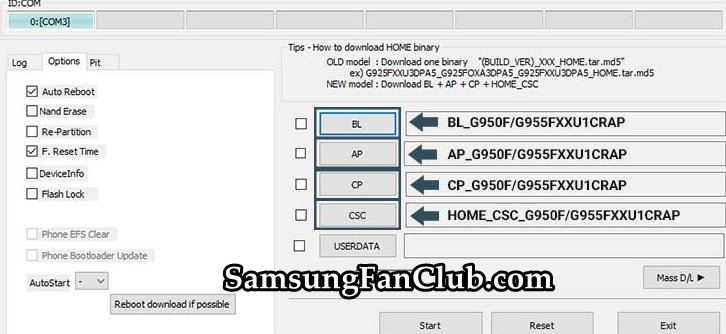
- After selecting the right Android Oreo firmware files, click on Start Button at ODIN.
- This process will take around 10 – 15 minutes. After the process is completed, you will see the success message.
- Now you have successfully installed latest Android Oreo update on your Samsung Galaxy S8.
Steps to Download & Flash Android Oreo Update Stock ROM on Galaxy S8 Plus (SM-G955FD)
- You will need a Windows Computer, and make sure that your phone is charged 100%.
- Download ODIN –> Odin3_v3.13.1_S7FanClub.com.zip – Mirror (Make sure you are using Odin3 version 3.13.1 to flash Android Oreo ROM, as previous versions of ODIN are not supported to flash Android Oreo ROM due to change in compression format .lz4 of firmware files by Samsung.)
- Extract ODIN 3 on your Windows PC and Run ODIN3.exe (make sure you have extracted odin3.ini file in the same folder along with odin3.exe, otherwise odin will not run.)
- Download Android Oreo 8.0 Stock ROM for Galaxy S8+ (SM-G955FD)
G955FXXU1CRB7_Android_Oreo_8.0_SamsungFanClub.com.zip – 3.6 GB - Extract the firmware after downloading and reboot your phone into download mode.
(Power it off and then hold the Bixby button + Volume down button + power button.) - Once your phone is in download mode, connect the USB Type C cable with your phone and your PC. ODIN will detect your phone in download mode.
- Click the BL button and navigate to your Odin firmware folder where you extracted your files, and then click the file starting with BL. Do the same for AP, CP, and HOME_CSC (Do not use CSC_XXX It will erase your data)
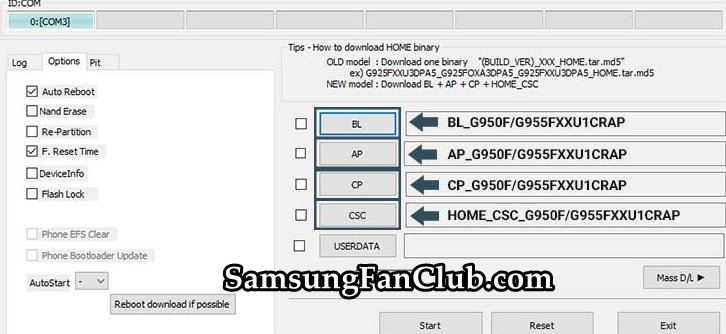
- After selecting the right Android Oreo firmware files, click on Start Button at ODIN.
- This process will take around 10 – 15 minutes. After the process is completed, you will see the success message.
- Now you have successfully installed latest Android Oreo update on your Samsung Galaxy S8+ smartphone.
This procedure can be used to flash or install official Android Oreo firmware update on your Samsung Galaxy S8 / S8+ smartphone. It can also be used when your Galaxy S8 / S8+ is stuck on bootloop, or it is not turning on at all. This guide will unbrick your dead Samsung Galaxy S8 / S8+ provided that you have followed the guide and steps exactly as mentioned above.
- Top 10 Best Samsung Galaxy S23 Camera Apps - September 5, 2023
- Download 4D Parallax Wallpapers App Galaxy 24 Ultra - September 5, 2023
- How to Delete or Deactivate Instagram Account Permanently? - September 5, 2023

Excellent guide no trouble at all upgrading my S8 Plus.
We are glad that you have found this guide to upgrade your Samsung Galaxy S8 Plus from Nougat to Oreo, as useful. 🙂