In many countries, Android Oreo update for Samsung Galaxy S7 and S7 Edge is still not completed. It would take some more time. This time span might be few weeks or months. And then these Android Oreo 8.0 software updates would be installed on all devices. A few months ago, Samsung was forced to stop the release of Android Oreo Update for Samsung Galaxy S7 and S7 Edge. Some bugs were the reason behind that. It has been resumed. You can download and install it.
Install Android Oreo Update on Samsung Galaxy S7 | S7 Edge

In this post, we will explain in detail how to manually download and Install Android Oreo updates on Exynos variant of Samsung Galaxy S7 and Galaxy S7 Edge.
If your Phone (Samsung Galaxy S7 | S7 Edge) is operating on Android Nougat, than this process of Android Oreo update should go totally smooth. But if your phone is running one of the Android Oreo Betas, than following method would require factory reset.
Steps to Install Android Oreo Update on Samsung Galaxy S7 Edge (SM-G935F/D)
- You will need a Windows Computer, and make sure that your phone is charged 100%.
- Download ODIN –> Odin3_v3.13.1_S7FanClub.com.zip – Mirror (Make sure you are using Odin3 version 3.13.1 to flash Android Oreo ROM, as previous versions of ODIN are not supported to flash Android Oreo ROM due to change in compression format .lz4 of firmware files by Samsung.)
- Extract ODIN 3 on your Windows PC and Run ODIN3.exe (make sure you have extracted odin3.ini file in the same folder along with odin3.exe, otherwise odin will not run.)
- Download Android Oreo 8.0 Stock ROM for Galaxy S7 Edge (SM-G935FD) – 2.32 GB
- Extract the firmware after downloading and reboot your phone into download mode.
(press and hold Home + Power + Volume Down buttons) - Once your phone is in download mode, connect the USB cable with your phone and your PC. ODIN will detect your phone in download mode.
- Click the BL button and navigate to your Odin firmware folder where you extracted your files, and then click the file starting with BL. Do the same for AP, CP, and HOME_CSC (Do not use CSC_XXX It will erase your data)
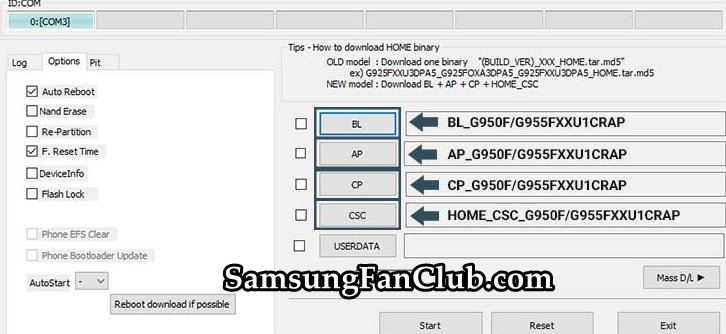
(File Names Will Differ from Screenshot, But File Pattern will be Same) - After selecting the right Android Oreo firmware files, click on Start Button at ODIN.
- This process will take around 10 – 15 minutes. After the process is completed, you will see the success message.
- Now you have successfully installed latest Android Oreo update on your Samsung Galaxy S7 Edge.
Steps to Install Android Oreo Update Stock ROM on Samsung Galaxy S7 (SM-G930FD)
- You will need a Windows Computer, and make sure that your phone is charged 100%.
- Download ODIN –> Odin3_v3.13.1_S7FanClub.com.zip – Mirror (Make sure you are using Odin3 version 3.13.1 to flash Android Oreo ROM, as previous versions of ODIN are not supported to flash Android Oreo ROM due to change in compression format .lz4 of firmware files by Samsung.)
- Extract ODIN 3 on your Windows PC and Run ODIN3.exe (make sure you have extracted odin3.ini file in the same folder along with odin3.exe, otherwise odin will not run.)
- Download Android Oreo 8.0 Stock ROM for Samsung Galaxy S7 (SM-G930FD) – 2.28 GB
- Extract the firmware after downloading and reboot your phone into download mode.
(press and hold Home + Power + Volume Down buttons) - Once your phone is in download mode, connect the USB cable with your phone and your PC. ODIN will detect your phone in download mode.
- Click the BL button and navigate to your Odin firmware folder where you extracted your files, and then click the file starting with BL. Do the same for AP, CP, and HOME_CSC (Do not use CSC_XXX It will erase your data)

(File Names Will Differ from Screenshot, But File Pattern will be Same) - After selecting the right Android Oreo firmware files, click on Start Button at ODIN.
- This process will take around 10 – 15 minutes. After the process is completed, you will see the success message.
- Now you have successfully installed latest Android Oreo update on your Samsung Galaxy S7 smartphone.
This procedure can be used to flash or install official Android Oreo firmware update on your Samsung Galaxy S7 | S7 Edge smartphone. It can also be used when your Galaxy S7 / S7 Edge is stuck on bootloop, or it is not turning on at all. This guide will unbrick your dead Samsung Galaxy S7 / S7 Edge provided that you have followed the guide and steps exactly as mentioned above.
- Top 10 Best Samsung Galaxy S23 Camera Apps - September 5, 2023
- Download 4D Parallax Wallpapers App Galaxy 24 Ultra - September 5, 2023
- How to Delete or Deactivate Instagram Account Permanently? - September 5, 2023

Work like a charm, thanks a lot guys. Fast download. Have my S7 in Honduras with claro.
Thank you for your feedback. We are glad it has worked great for you. 🙂 Keep visiting us for latest Samsung Updates.
Hi
I live in bangladesh. Using Android version 6.0.1 in Samsung Galaxy S7 edge AT&T 4g Lte model SM G935.
Whenever I check AT&T server for updates, it says software is up-to-date.
Please advise what would be appropriate to upgrade this device.