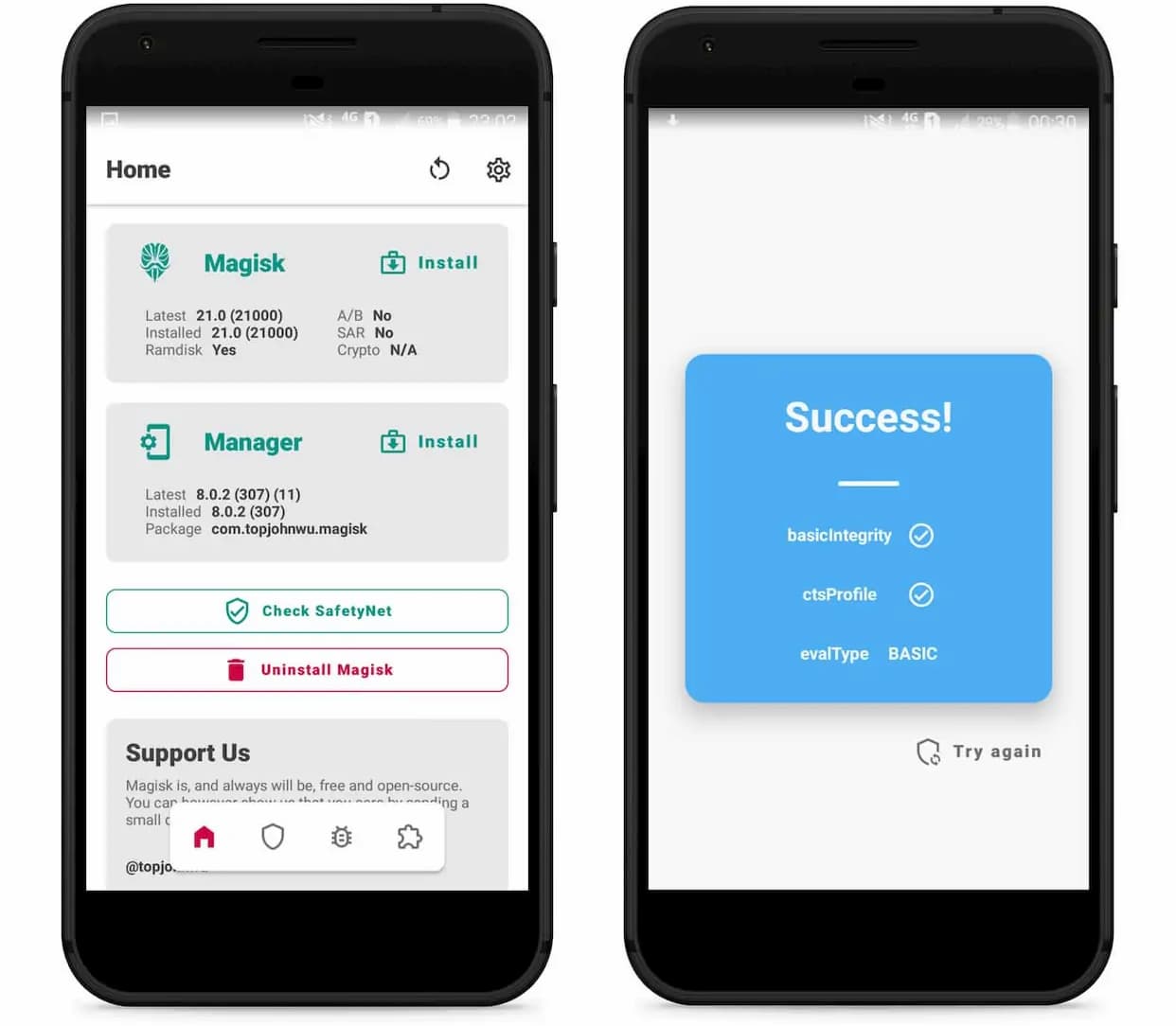There exist two ways to factory reset or hard reset your Samsung Galaxy S7 (SM-G930F) or Galaxy S7 Edge (SM-G935F). The first method is soft reset which has to be done from within the device’s settings.
On the other hand, 2nd method is to hard reset with three button combination. Please read the following step wise procedure in order to soft reset or hard reset your Samsung Galaxy S7 or Galaxy S7 Edge Smartphone. If you are looking to Factory Hard Reset Galaxy S8, S8 Plus or Galaxy Note 8, you need to follow this guide.
Soft Reset Method For Samsung Galaxy S7 or Galaxy S7 Edge

The first option is to perform a Soft Reset, which is the easiest way to perform a factory reset for those who can access their phone’s settings. If you’ve already backed up your files, you can return your phone to factory settings easily through the settings menu.
- Open Settings and scroll down to the Backup and reset option. Towards the bottom of the screen, tap Factory Data Reset.
- The on-screen prompts will warn you that all data will be lost and the phone returned to default settings, but that’s why we’re here, right? Confirm that you wish to perform the reset, and then press Reset Device.
- Samsung Galaxy S7 (SM-G930F) or Galaxy S7 Edge (SM-G935F) has now been restored to factory settings.

Hard Reset Method For Samsung Galaxy S7 or Galaxy S7 Edge
There is a second option, the Hard Reset, and those who have lost their passwords or have pattern locked their devices and are unable to access the phone’s settings will be able to perform a factory restore this way.
- Turn off the device.
- Once the phone is off, hold the volume up, home, and power buttons down simultaneously. Continue to hold this combination while the phone boots, until the screen shows the Android Robot.
- After a few moments, you will have access to the phone’s recovery menu. Using the volume up/down buttons to navigate, and the power button to make selections, find and select the Wipe Data/Factory Reset option.
- Scroll down to Yes, delete all user data, and press the power button once again. You will notice script scrolling along the bottom of the screen, which will end in Data Wipe Complete.
- Once the operation is complete, press the power button once more to reset the device.
Samsung Galaxy S7 (SM-G930F) or Galaxy S7 Edge (SM-G935F) has now been returned to factory settings, and you no longer have to worry about that lost password. Just make sure that you remember your new one.
Turn on the device and it will trigger Factory Reset Protection (FRP Lock) on Galaxy S7 / S7 Edge, and if you know the email / password that you had used with the Google Account, please connect your phone with Data or WiFi and enter your Google Account’s email / password and this way your phone will be factory reset as well as FRP unlocked.
If you do not remember your email / password that is attached with Google Account. You will need to Bypass FRP Lock / Remove Google Account to proceed any further.
- Top 10 Best Samsung Galaxy S23 Camera Apps - September 5, 2023
- Download 4D Parallax Wallpapers App Galaxy 24 Ultra - September 5, 2023
- How to Delete or Deactivate Instagram Account Permanently? - September 5, 2023