No matter how much expensive phone you get, these phones are always marred by bugs and issues that can compromise the experience of the user. Same goes for the Samsung Galaxy S7 Edge, S10+, S8+, S9+ and even Note10 Plus users, that has been reported with a number of issues and problems. Among those issues, one of the most important issue being the moisture detection in the charging port of these phones.
Fix Moisture Detected Issue in New Samsung Galaxy Phones
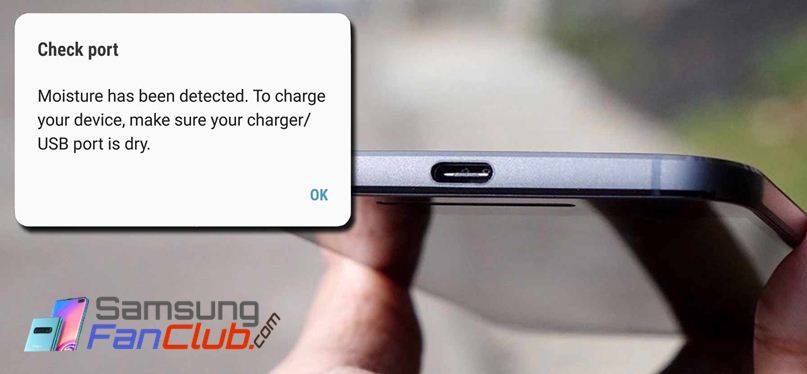
Despite the fact that these phones are water and dust resistant, you might still get bugged by the problems caused by water, every now and then. And the most common issue that is being detected by the users of Samsung Galaxy S7 Edge, S10 Plus, Note 8 and even S9 Plus is the “moisture detected”, that shows the moisture in the charging port of the phones. If so, you need to dry the moisture content and then try to charge your phone, however, if the issue is not being caused by the moisture, the possibility is the error that is triggered by some issue in the firmware.
Check Port: Moisture has been detected in your charging port / charger.
Check Port: Moisture has been detected. To charge your device, make sure your charger/USB port is dry.
Regardless of what triggers the problem, the fact is your phone won’t charge and that, definitely, you don’t want. So, if you are one those users of Samsung Galaxy S series who are facing this error, read on to know how to fix it.
What Causes Moisture in Samsung Galaxy S7 Edge, S10 Plus, Note 8 and S9 Plus
As a matter of fact, the water resistance in the Samsung Galaxy phones is so potent that they don’t allow the water and moisture to enter the internal of the phone and to damage it. However, the exposed areas like the charging port, USB port, and headphone jacks are, still, susceptible to water damage and that is what causes the “Moisture Detected” error in the phones. The wet charging ports can damage the contact points due to corrosion that won’t let the phone to charge and can cause long-term damage to the phone.
Interestingly, most of the users reported that their phones had never been exposed to the water and moisture, still, they face the same error. It happens when you live in the humid area and the moisture in the air affects the charging port of your phone. Moreover, the charging cables can also be blamed for the error. If the charging cable has been exposed to water and moisture, it can be transferred to the charging port of your phone, damaging both, the phone and the port.
8 Ways of Fixing the “Moisture Detected” Error in Samsung Galaxy S7 Edge, S10 Plus, S9 Plus and Note10 Plus
Although there is no setting in the Samsung Galaxy S7 Edge, S10 Plus or S9 Plus phones to fix the moisture detection error, still, there are few things that you can do to fix the error. We have compiled them all so that you can try them all to make your phone functional again.
1: Check your Phone For Possible Water Damage
Of course, the first thing you need to do to fix the “Moisture Detected” error on your phone is to check your phone for the possible liquid damage. To check this, follow the following steps:
- Remove the Sim card tray
- Look into the Sim slot to find a small sticker
- The sticker indicates that your phone is damaged with the water or moisture with the different colors. If it remains white, your phone is unlikely to be damaged with liquid, but if it’s turned into different color, it indicates that your phone is affected by water.
If there are some traces of moisture inside the charging port of your phone, the thing you can do is to blow into the port to clean it out. You may also use a cotton swab to absorb all the moisture content present in your charging port. Doing these things will immediately fix the moisture detected error if it is indeed caused by the moisture. Now turn the phone on and try to charge it by connecting the charging cable to see if the solution worked or not.
Avoid blowing hot air inside the charging port because it the worst thing that you can do with your phone. Instead of fixing the problem, it will damage your phone and will cost you more.
2: Turn Off your Phone and Charge
The next easiest and the functional solution that you can do to fix the “moisture detected” error in your phone is to turn it off and then charge. As a matter of fact, you need the battery to find the problem and troubleshoot it, but if your phone has no power left, you will be unable to do anything, but panic. However, this procedure will let you charge your phone while bypassing the warning because the warning typically shows up only when the phone is powered up.
So simply turn off your phone and charge it fully.
3: Restart Your Phone While on Charge
This solution might look weird, however, it has resolved the error for many users. To use this solution, follow the steps.
- Power On the charger and connect it to your phone.
- When the phone notifies the “moisture detected” error in the charging port, just restart the phone, while it is still connected to the charger.
This time, your phone should charge without any issue. You can repeat the process if you get the error again.
4: Restart Your Phone in Safe Mode
Restarting your phone in the safe mode will help you to charge it because your phone is on the bare bones and will be able to charge, while in the safe mode environment. So, you need to restart your phone in the safe mode to get your phone charged without any issue. For this,
- Turn the device off.
- Press and hold the power key past the model name screen.
- Release the Power key, when “Samsung” appears on the screen.
- Immediately after releasing the power key, press and hold the Volume down key.
- Keep holding the volume down key until the device finishes restarting.
- Safe mode will display in the bottom left corner of the screen.
- Release the Volume down key when you see Safe mode.
Now you have entered the Safe mode of your phone. Connect the charger and let it charge.
5: Clear Cache of USB Setting
Another working solution to fix the Moisture detected an error on Galaxy S7 Edge, S10 Plus, and S9 Plus is that you clear the USB cache on your Galaxy S devices. To clear cache, follow the steps given below.
- Head towards the “Settings” and open “Apps”.
- On the top right corner of display on Apps page, click the “three dots” option and then click on the “System Apps”.
- Navigate the options until you find “USB Settings”. Tap the USB Settings option.
- From the USB Settings, open “Storage” option and then tap “Clear Data” and “Clear Cache” option.
- Restart your smartphone and connect it to the charger.
Now, the Moisture Detection error would possibly be gone.
6: Make Use of Wireless Charging
Well, this is not a fix, but a way through which you can charge your phone and find the way out for the charging through cable. When you place your phone on the wireless charging pad, the “moisture detected” error won’t show up. This way you will be able to charge your phone and find the possible way to get rid of the actual problem.
7: Clean/Replace your Charging Cable
As mentioned earlier, the charging cable pf your smartphone might be the cause of the error. If your charging cable has been in contact with some sort of water or liquid, make sure to clean it before connecting it to your device. To clean it, use a cotton swab and place it over the metal connector for few seconds so that it can absorb all the moisture present.
If cleaning the wire does not help, try to replace your charger, in order to avoid the long-term damage to your expensive phone.
8: Put Your Phone In Rice Bag or Silica Gel
If you live in such a place, where moisture exists in the atmosphere, you might need to keep your phone inside bag of rice or silica gel (which is normally found under medicine packs). Keep your phone there for around 5 – 6 hours. And this procedure will suck all the moisture present inside your phone’s charging port or anywhere else. Now you will not be facing moisture detected issue on your Samsung Galaxy S7 | S7 Edge | Note 8 | S10+ | S9+ smartphones.
The above-mentioned fixes will help you to get rid of that annoying “Moisture Detected” error. However, if you still manage to get the moisture detected error then you need to know that moisture has done much more damage than what you could have fixed yourself. In that case, it’s better to bring it back to the shop and let the professionals do their job.
- Top 10 Best Samsung Galaxy S23 Camera Apps - September 5, 2023
- Download 4D Parallax Wallpapers App Galaxy 24 Ultra - September 5, 2023
- How to Delete or Deactivate Instagram Account Permanently? - September 5, 2023


I have this as an ongoing problem. Clearing the cache from option 5 works. Clearing the data wasn’t necessary
Option 5 worked for me too!!
We are pleased to know that this guide turned out to be useful for Samsung Galaxy Phone users. 🙂
None of them worked for me. my phone was not exposed to water.
Is it possible that I still get moisture detected because of corrosion of charger port? I heard that corrosion and moisture detection do not relate to each other.
By the way, is there any system to disable my moisture detector forever? something like hackering? I feel like Samsung does it appositely to make money with service repair, because normal phones that are not water resistant and have not been exposed to water, do not have a moisture detector and still charge if there is some dust or moisture in the port. This samsung problem is really annoying and I cannot use my warranty because I bought my phone while on vacation in another country.
thanks for any reply,
Ludo
option 3 worked for me.
OMG…do number five it actually works!!!
#3 worked for me. Very nice thanks guys!