Samsung Galaxy S8 or Galaxy S8 Plus are the most popular flagship android smartphones with very eye catching design and top notch hardware for spectacular performance. The phone is equipped with Snapdragon 835 or Exynos 8895 processor and has 4GB of DDR4 RAM. It is designed to offer very smooth user experience. However sometimes you might need to factory reset or hard reset your Galaxy S8 / Plus in the event you are trading it for something else or handing over to your friend or colleague.

A factory reset or hard reset will permanently erase your personal data and your preferred phone settings. 40% of battery must be there in your phone to proceed with this process. I will suggest you to backup your Galaxy S8 data, such as contacts, messages and gallery pictures to a safe place on your computer. Hardware Factory Restore method for Galaxy S8 / S8 Plus / Note 8 is a bit different from Galaxy S7 / Galaxy S7 Edge as we had covered it up previously.
How to Factory Hard Reset Samsung Galaxy S8 and Galaxy S8 Plus?
You can perform a factory reset on Samsung Galaxy S8 and Galaxy S8 Plus using two methods: software and hardware. Let us discuss these two methods below:
Galaxy S8 Factory Hard Reset: Software Method
The most easy way to factory restore Galaxy S8 is to do the standard hard reset from within the settings on your Galaxy S8 / S8 Plus.
- Go to your home screen first.
- Swipe down from the status bar up top.
- Tap on the gear icon (Settings icon).
- Scroll down and select General management.
- Then tap on Reset and then Factory data reset.
- Scroll to the bottom and tap on the Reset button.
- Then tap on the Delete all button.
- The phone will ask for security pattern, password or fingerprint impression as a security check. Once you will provide the security details, it will proceed with hard reset.
- This process will take few minutes. The phone will restart, just like a brand new phone.
- If you are unable to use the software method to reset Galaxy S8, then you could try the hardware method which is guaranteed to work.
Samsung Galaxy S8 Factory Reset: Hardware Method
Factory reset the Galaxy S8 and Galaxy S8 Plus using Recovery mode.
- Turn off Galaxy S8 or Galaxy S8 Plus.

- Press and hold these buttons: Bixby, Volume up and Power On together until you see anything on screen. Once you see the blue screen, release the buttons, as you will soon enter ‘Android recovery‘ screen.

- Use the Volume down button to navigate to the Wipe data / Factory reset option, and then use the Power button to select the option.
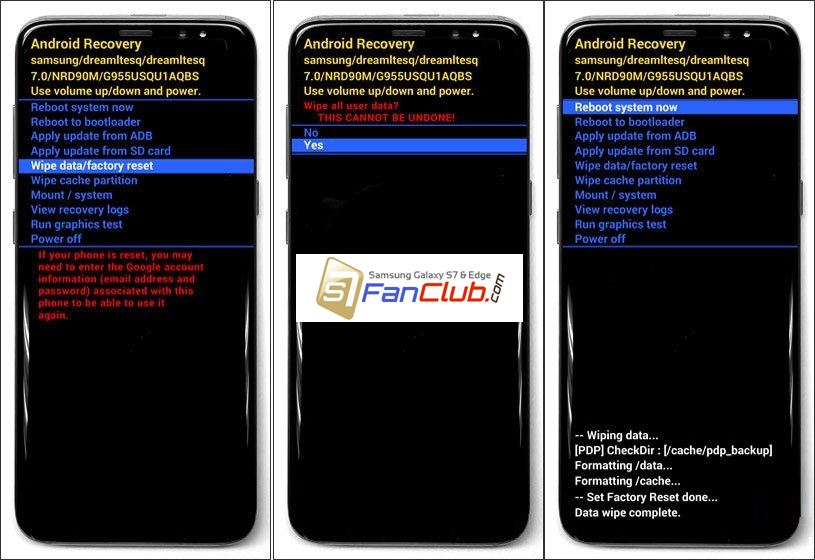
- Then select the Yes option on next screen. The Factory hard reset process will begin on Galaxy S8 or Galaxy S8 Plus and progress will be shown at the bottom of the screen.
- When the Recovery screen appears again, select the Reboot system now option to restart the device.
- Now your Galaxy S8 or Galaxy S8 Plus will be just like a brand new phone.
Turn on the device and it will trigger Factory Reset Protection (FRP Lock) on Galaxy S8 / S8 Plus, and if you know the email / password that you had used with the Google Account, please connect your phone with Data or WiFi and enter your Google Account’s email / password and this way your phone will be factory reset as well as FRP unlocked.
If you do not remember your email / password that is attached with Google Account. You will need to Bypass FRP Lock / Remove Google Account to proceed any further.
- Top 10 Best Samsung Galaxy S23 Camera Apps - September 5, 2023
- Download 4D Parallax Wallpapers App Galaxy 24 Ultra - September 5, 2023
- How to Delete or Deactivate Instagram Account Permanently? - September 5, 2023
