Our great Samsung Galaxy S7 and Galaxy S7 Edge both offer an awesome 12 megapixels camera with dual pixel technology and is capable of recording 4K videos. There are some very neat features such as Motion Photo inside the settings of Camera App on Samsung Galaxy S7 or Edge smartphone.

How To Enable Motion Photo on Samsung Galaxy S7 Edge?
Enabling Motion Photos on Samsung Galaxy S7 or Edge will help you record short video clips of the object before taking the picture. It kind of act like an animated GIF. Apple Live Photo in iPhone 6 can also be compared with Samsung Motion Photo feature in Galaxy S7 & Edge. You can enable Motion Photo on Galaxy S7 or Edge in following way.
Camera App > Settings > Motion Photo
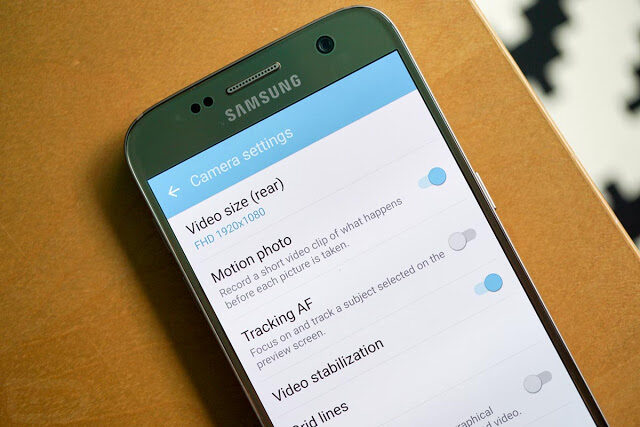
Motion Photos will significantly take up more storage space on your Galaxy S7 or Edge smartphone. Therefore S7 Fan Club will suggest to keep this feature turned off and enable it when you are sure that you need motion photo feature. Once a motion photo is captured, you can view it normally from the Gallery App and click on Play Icon on the top right side of your screen.
Motion Photo will help to capture the best moments. You can touch the screen to play and pause the motion photo and choose the best image from that short motion photo video clip. Slide you finger right or left and you will be able to navigate into the frames. This is very handy and allows to capture and save best pose or best shots ever taken with Samsung Galaxy S7 or Edge smartphone.
- Top 10 Best Samsung Galaxy S23 Camera Apps - September 5, 2023
- Download 4D Parallax Wallpapers App Galaxy 24 Ultra - September 5, 2023
- How to Delete or Deactivate Instagram Account Permanently? - September 5, 2023

