Are you the one ditching Samsung Galaxy S7 to get your Samsung Galaxy S8 Plus? Well, you have made the right decision as Samsung Galaxy S8 Plus is one of the finest smartphones in the market and perhaps would remain to be so till the end of the year. Although getting your new phone is exciting, but the overwhelming thing is that you have to move your data from your old device to the new one.
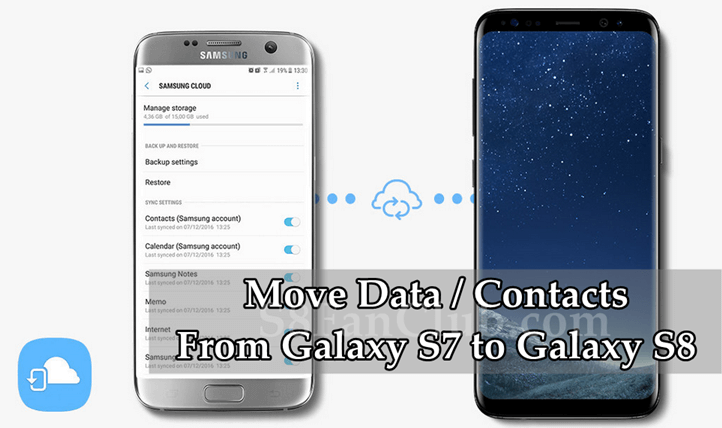
However, Samsung has made this transferring thing easy, without any hassle. If you are looking how to backup and move contacts from Samsung Galaxy S7 to S8 Plus, here’s what you can do:
Switching from Samsung Galaxy S7 to Galaxy S8 Plus
Samsung Smart Switch makes it really easy to transfer your data from your old device to the new one. This app gives the freedom to move your contacts, music, photos, calendars, text messages, device settings, and all your data to your new device. This app comes pre-installed on the Galaxy S7/S8 device.
Backing Up Using Samsung Cloud
Samsung Cloud works over Wi-Fi and cellular networks and requires a Samsung account. So, you have to create the Samsung account in order to backup your data. Before moving your data, you can backup it up, without leaving your essentials behind using Samsung Cloud. For this, all you need is Backup, Sync and Restore.
1: Backup: Easily select your data and manage your preferences from your old phone and select the Backup button.
2: Sync: Sync all the data seamlessly across all the compatible Galaxy devices.
3: Restore: Restore that information and data from Samsung Cloud, so that everything is as you left it.
Move Contacts from Galaxy S7 to Galaxy S8 Plus Using Samsung Smart Switch
Here’s how you can switch from Samsung Galaxy S7 to Galaxy S8 Plus:
Tap [Settings] > [Cloud and accounts] > [Smart Switch] to open Smart Switch Mobile.
1: Connect your Galaxy S8 Plus to you older device using the included USB OTG connector and cable from your old phone.
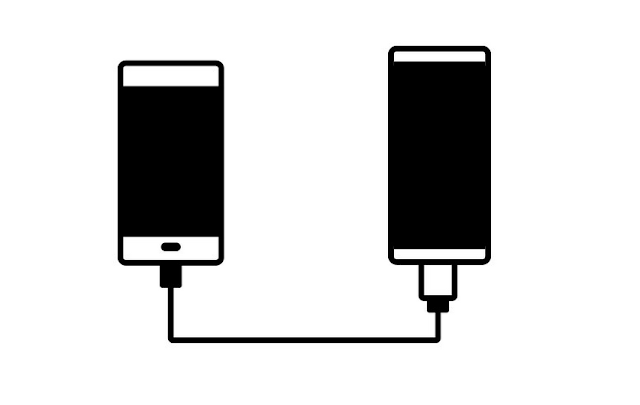
2: Select the items you want to transfer to your new phone.
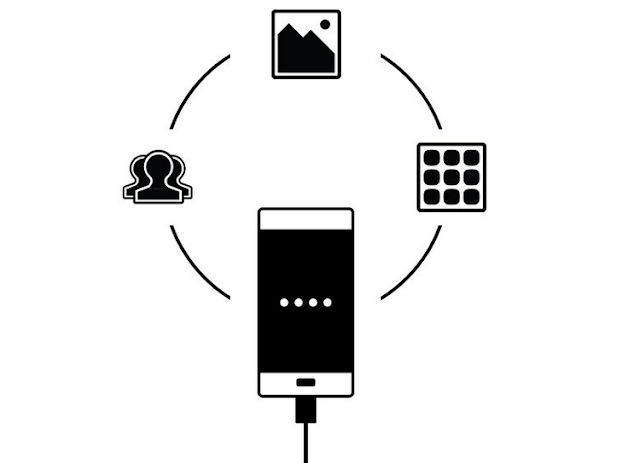
3: Enjoy all the favorite apps, contacts and more without skipping a beat.
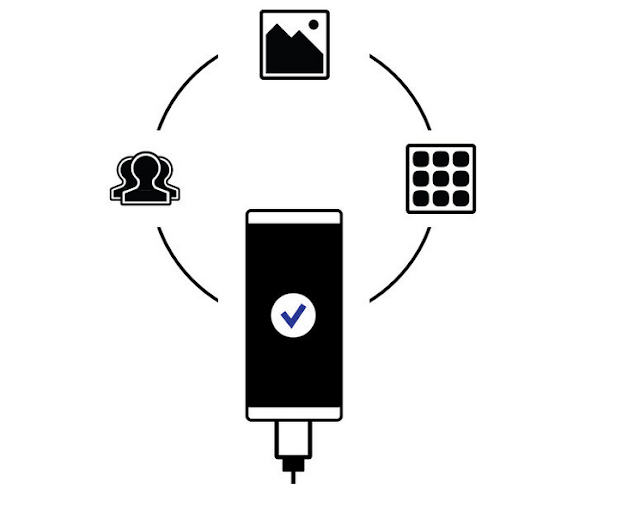
- Top 10 Best Samsung Galaxy S23 Camera Apps - September 5, 2023
- Download 4D Parallax Wallpapers App Galaxy 24 Ultra - September 5, 2023
- How to Delete or Deactivate Instagram Account Permanently? - September 5, 2023
