With the start of the New Year, we are expecting the new grand flagship of the Samsung, Galaxy S8 release this month of April, 2017. With this, rumors are still hitting the tech news divulging what this grand phone from Samsung would feature and look like.
The latest news that is flashing the tech news world is whether the Galaxy S8 would come with the USB Type – C Port or not? Well, the fact is the Samsung is still to unveil the look and features of the phone at the Mobile World Congress 2017 and it’s only then when we can get to hear all the details about this next generation phone officially.

However, according to our resources and most of the other trusted tech websites that Samsung Galaxy S8 is going to opt the USB Type C Port, which is not new, at all, after the Galaxy Note 7. Unfortunately, Galaxy Note 7 had to meet the early demise, but as expected, Galaxy S8 would never carry the culture forward.
Read more
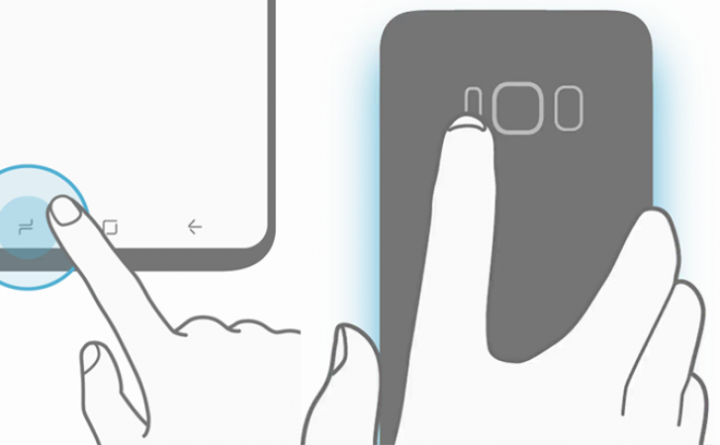






 Samsung Galaxy S8 will be the next big thing, that Samsung will announce after Mobile World Congress Event in their own separate event that will be held in April 2017. There are lots of speculations about the upcoming beast from Samsung, that is
Samsung Galaxy S8 will be the next big thing, that Samsung will announce after Mobile World Congress Event in their own separate event that will be held in April 2017. There are lots of speculations about the upcoming beast from Samsung, that is 


