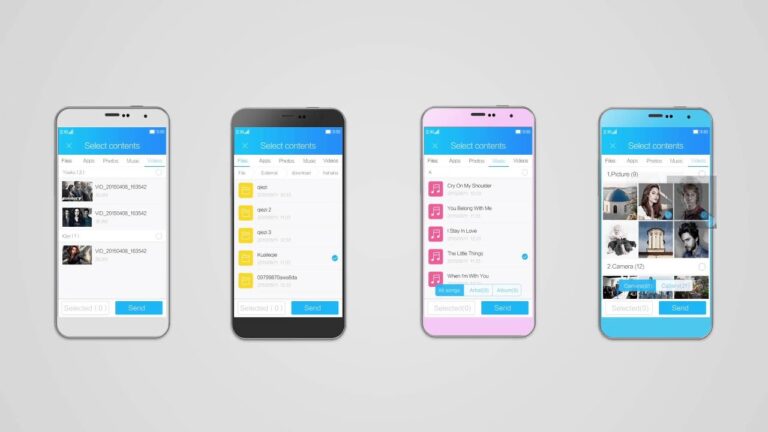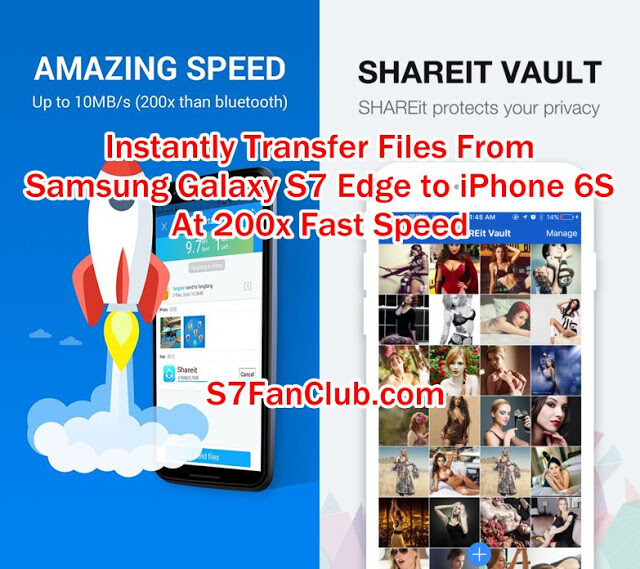Factory Reset Protection is know as FRP, if you have accidentally hard reset your Samsung Galaxy S7 Edge with 3 button combination, your device is assumed as stolen, since you haven’t performed the hard reset or factory restore when the phone was turned on via proper settings of factory restore.
In order to address this issue, Google has helped Samsung with FRP Lock, it becomes activated and asks for Google Account Verification which is similar to iCloud Lock in Apple iPhone. Earlier we had covered Samsung FRP Unlock Tools for Galaxy S7, Edge, Note 5, Note 4, Note 7 and others.
Samsung FRP Lock Message Says:
“An unauthorized attempt has been made to reset your device to factory default settings. Connect to a Wi-Fi or mobile network to verify your identity.”