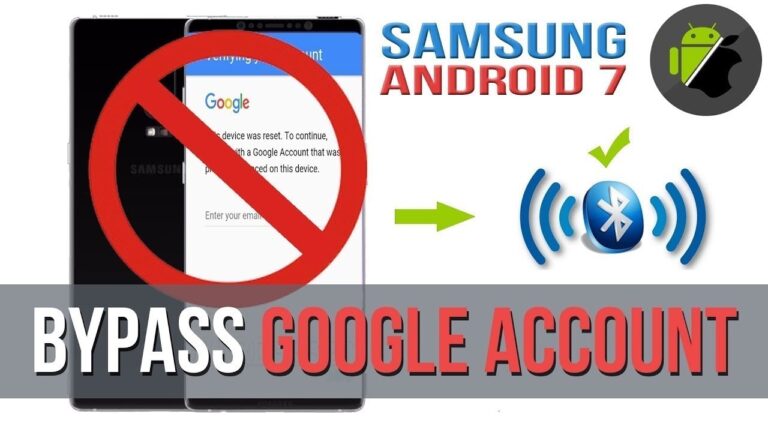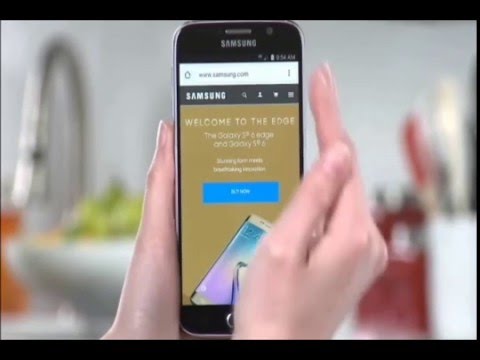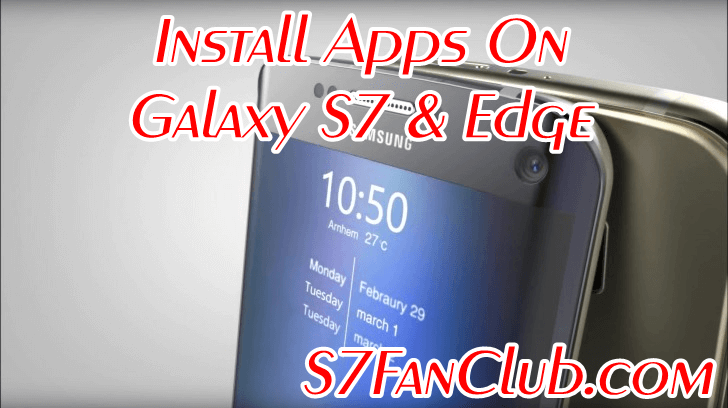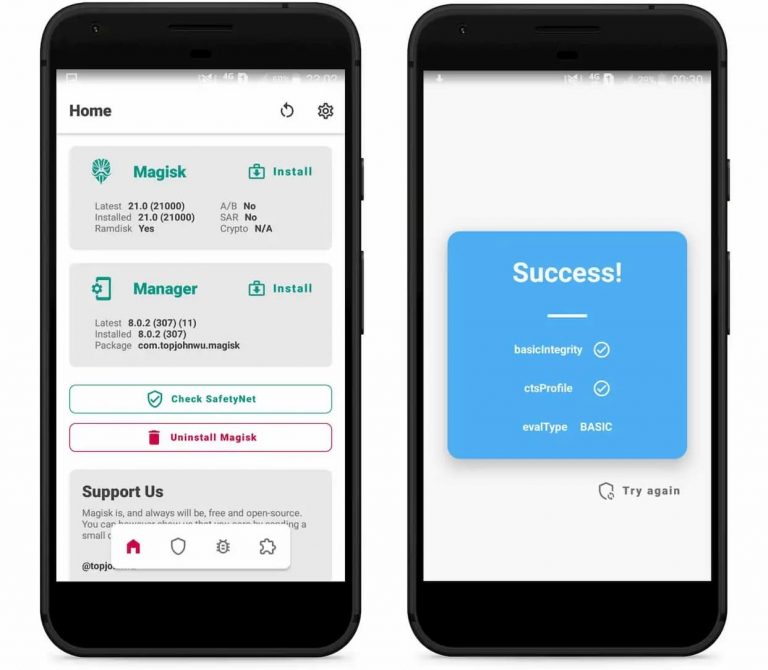FRP Lock on Samsung is one of the most annoying problem for those, who have reset their Samsung Android Phones with three button combination. It actually activates to save your phone from unauthorized usage, if stolen. However this guide which we are creating is only for legitimate phone owners, who can Bypass FRP Lock or Remove FRP Lock / Google Account on any of the Samsung Android Phone such as Galaxy S7, S7 Edge, S8, S8 Plus, Note 8 & Galaxy S9 with Android 5.0, Android 6.0, Android 7.0 and Android 8.0.