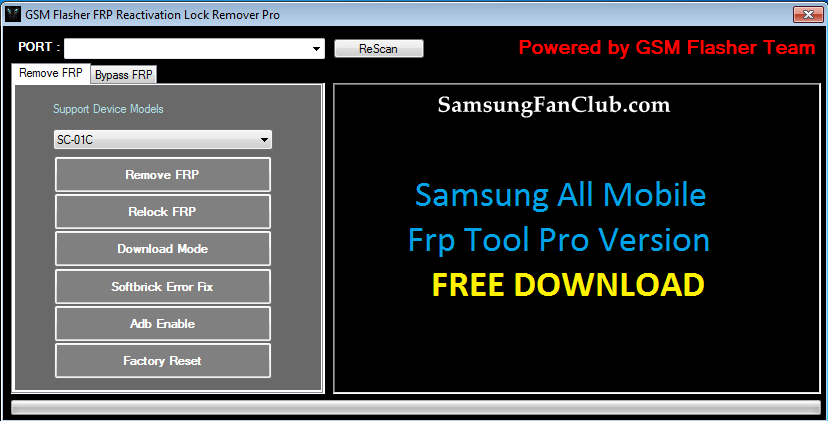Factory Reset Protection is one of the security steps that has been taken by the Google that is running on Android 5.0 or higher versions. This feature has been activated in order to protect the user’s data, files, and privacy from others.
GSM Flasher Pro FRP Tool Windows PC to Bypass or Remove Samsung FRP Lock
For example – if you forget your Samsung device anywhere and if anyone will try to perform a factory reset to unlock your device then he needs to enter correct Google account credentials which you used on your device. Otherwise, that person can’t access your device. So Google account verification is an advanced security feature until you don’t disable it yourself by enabling OEM unlock. You might also face Custom Binary Blocked by FRP or FAP Lock Error.
However, this lock is giving a really tough time to the users that have forgotten their Google account credentials and cannot enter their device. However, there is a number of ways that can help bypass the FRP lock. We are here to tell you one of the most amazing and functional ways to bypass FRP.
Scroll down to get started, if you are also stuck at FRP on your Galaxy phones.
Bypass FRP on Samsung Phones Using GSM Flasher FRP Tool for Windows PC
GSM Flasher FRP Re-activation Lock Remover Pro is one of the functional and an amazing tool that can help bypass FRP without any hassle. The tool is compatible with all your Samsung Galaxy devices. So you don’t have to worry, whether you are using a Samsung Galaxy S7 or S9, Note 8 or a J7 device, this tool can help you remove FRP effortlessly.
So if you want to know how this tool works, here’s the step by step guide to follow:
Steps for Removing FRP Lock on Samsung Galaxy Devices Using GSM Flasher FRP Tool
In order to get started, you need to download a few things including Samsung USB drivers and GSM Flasher FRP Reactivation Lock Remover Pro on your Windows PC. Unzip the files and run the setup. After extracting the downloaded files, just launch the “GSM Flasher FRP Reactivation Lock Remover Pro: on your PC. Now, follow the steps below:
- Now connect your FRP locked device with your PC using a USB cable. Make sure that the Samsung drivers are installed already on the PC.
- A list of models will appear on the GSM FRP remover. You have to select your model from the “Samsung Support Device Modes” section.
- After you have selected your device from the tool, click on the “Rescan” button to find the COM Port.
- Now click the “Remove FRP” button.
- Once you have selected the Remove FRP Button, you will be asked for activation key in order to activate the tool. (you may find it into FRP Downloaded Tool folder)
- Now again, click on the “Rescan” button and select “Support Device Model” and then hit on the “Remove FRP” button.
- The Samsung FRP Lock removing process will start and will complete within a few minutes.
- After the process will be done, your device will boot into the downloading mode automatically.
- Now again click on “Remove FRP” button to bypass Samsung FRP lock and wait to finish the process bar.
- After this, the phone will reboot automatically.
There you go. You have successfully removed Samsung FRP Lock from Samsung Galaxy Phone.
If this guide is not working to remove FRP lock or remove google account from your samsung phone, please have a look at following ways:
1. Realterm FRP Lock Removal for Samsung Phones Video Guide
2. ADB Samsung FRP Lock Removal for Galaxy S8, S8 Plus, Note 8 with Android 7.0
3. ADB Bluetooth Way to Remove FRP Lock from Samsung Galaxy S7, S7 Edge
4. RootJunky Universal FRP Unlock Video Guide for Samsung Phones
5. Remove FRP Lock with Octopus 1.6.5 & 1.9.4 without Box Upto Samsung Android 7.0
6. Top 10 Best Ways to Remove FRP Lock from Samsung Phones in 2018
7. Samsung FRP Helper 0.2 to Remove Google Account FRP Lock
- Top 10 Best Samsung Galaxy S23 Camera Apps - September 5, 2023
- Download 4D Parallax Wallpapers App Galaxy 24 Ultra - September 5, 2023
- How to Delete or Deactivate Instagram Account Permanently? - September 5, 2023