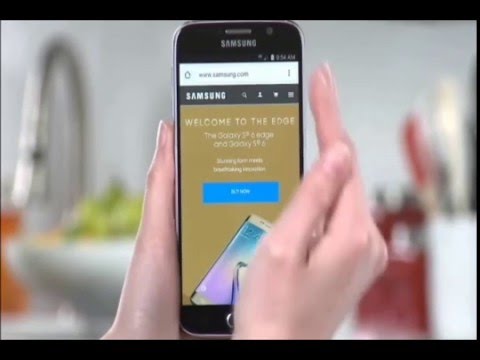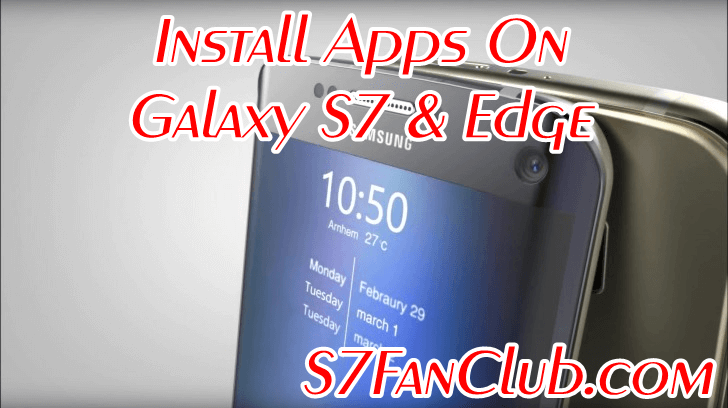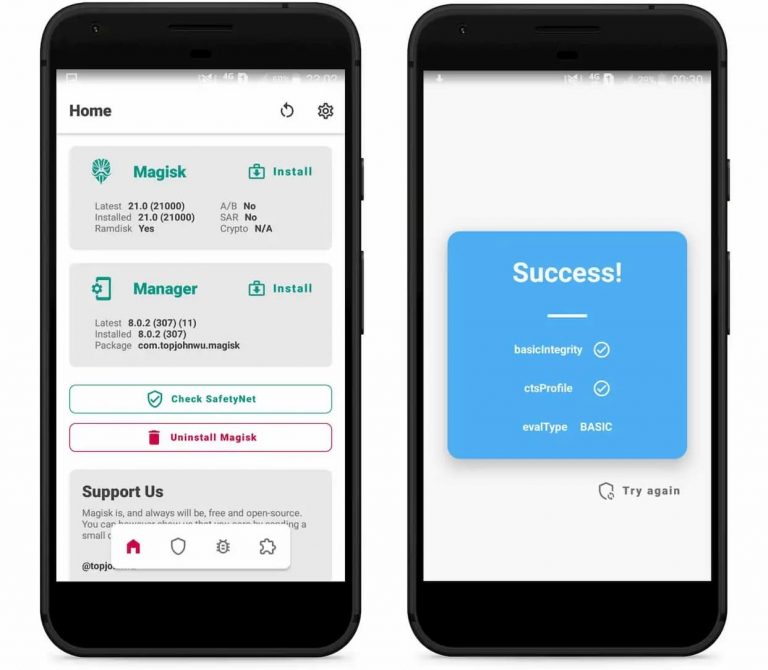In this tutorial by S7FanClub.com we will teach our fans, how easily they can flash TWRP custom touch recovery on their Samsung Galaxy S7 or Galaxy S7 Edge international variants.
1. Download and run Odin for Samsung Galaxy S7 or S7 Edge on your PC.
Odin3_v3.10.6_S7FanClub.com.zip
Odin3_v3.10.6_S7FanClub.com.zip
2. Download TWRP Recovery.tar file for Samsung Galaxy S7 (SM-G930F) or Galaxy S7 Edge (SM-G935F) from the links below.
a. Download & Flash TWRP Recovery & SuperSU Root Samsung Galaxy S7 (SM-G930F)
b. Download & Flash TWRP Recovery & SuperSU Root Samsung Galaxy S7 Edge (SM-G935F)
The above download links will be activated as soon as TWRP Custom Recovery is available for Samsung Galaxy S7 or Galaxy S7 Edge. You can also read How To Root Samsung Galaxy S7 or Galaxy S7 Edge With ODIN Flashing Method.